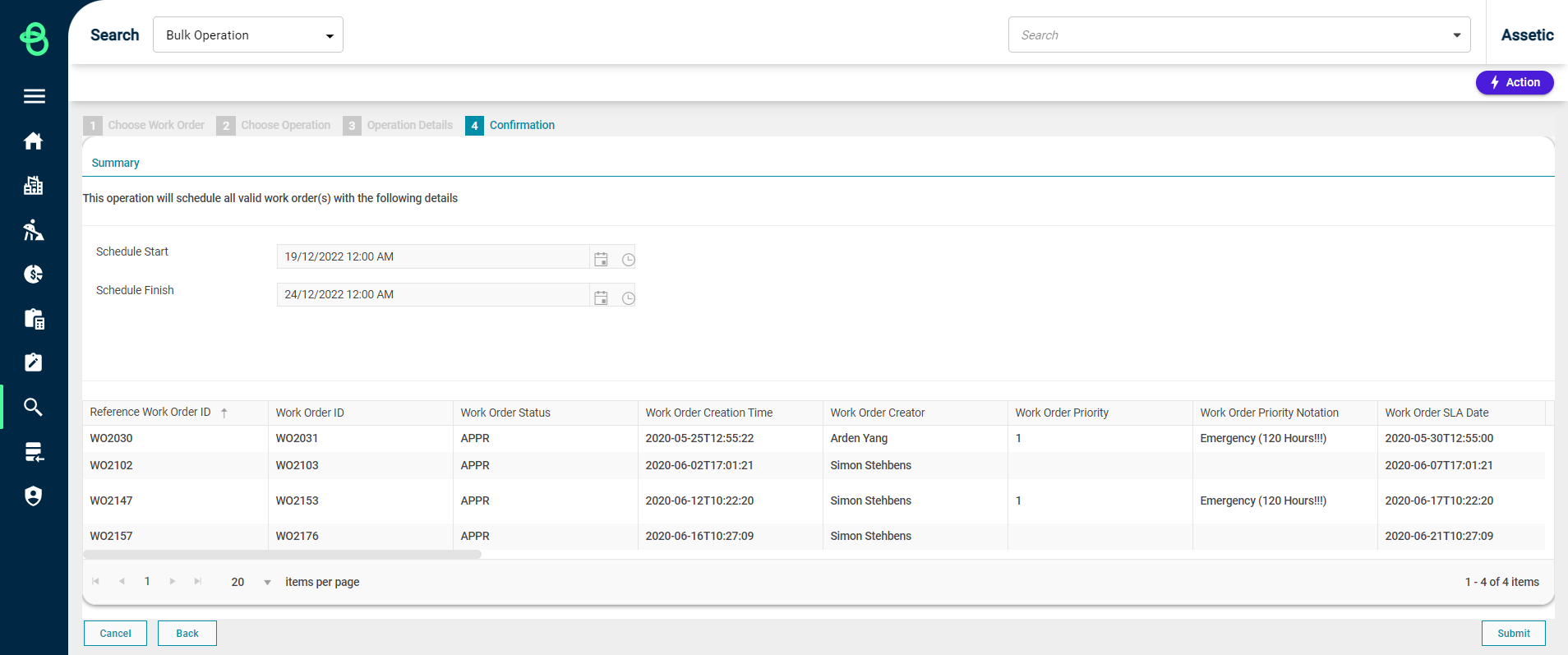Bulk Schedule
Objective: Learn how to Bulk Schedule multiple Work Orders.
Prerequisites: A Work Order must already have been created and approved
Within the Advanced Search module, it is possible to conduct a Bulk Operation to schedule work orders that are in the 'Approved' (APPR) status of the maintenance workflow.
In order to perform a bulk update, a Search Profile first needs to be created.
For work orders, select the module as 'Maintenance' and 'Work Order' as the category and make any adjustments to the fields or filters as required.
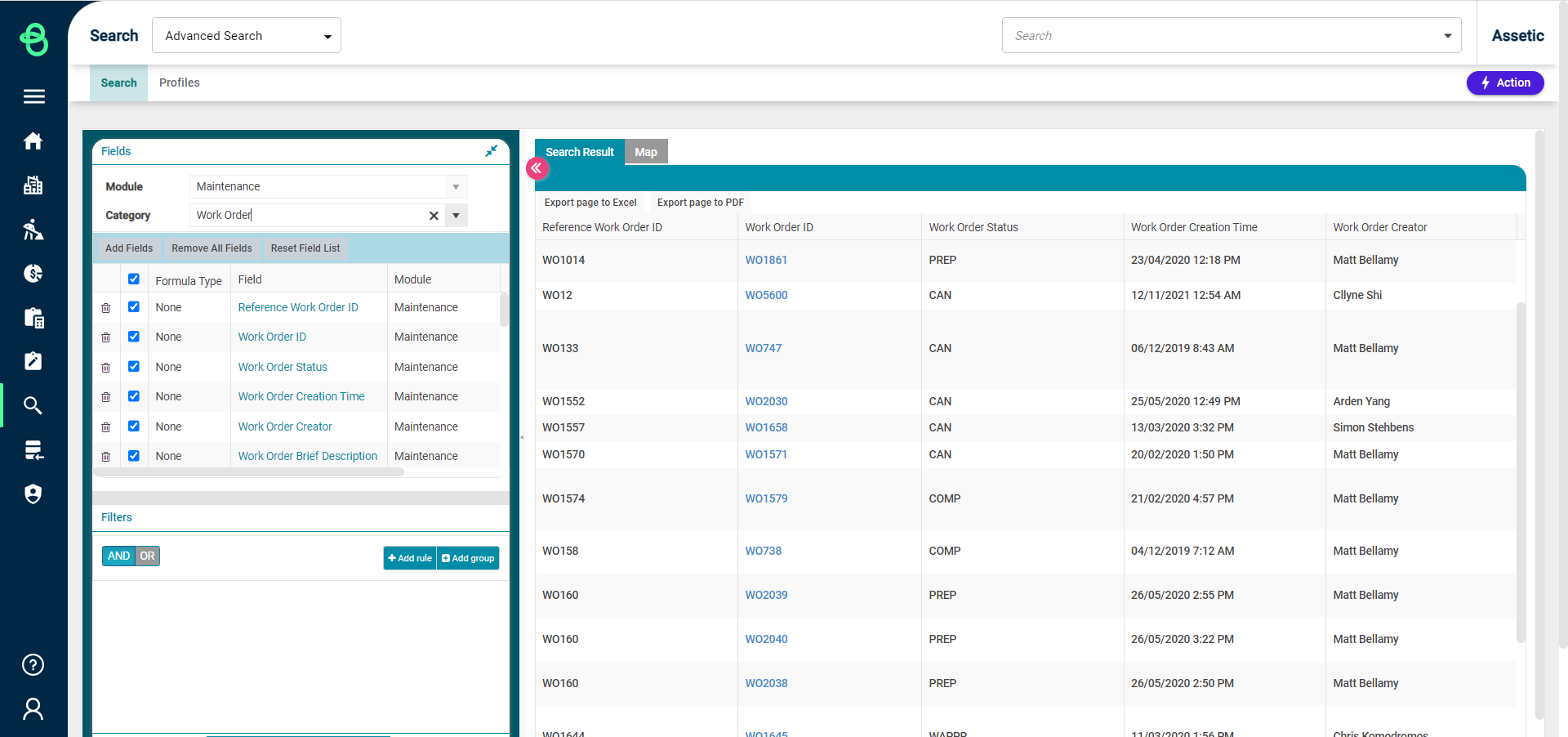
Once this has been configured, select the 'Actions' button and choose 'Add New Profile'.
This will create a new saved Search Profile and will allow the 'Bulk Operation' action against any of the search results returned by the profile.
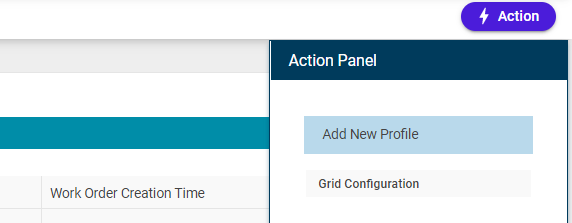
On the newly created Search Profile, select the 'Fields and filter' tab.
After Work Order has been selected from the dropdown, choose 'Bulk Operation On' against 'Work Order' to begin the Bulk Schedule process.
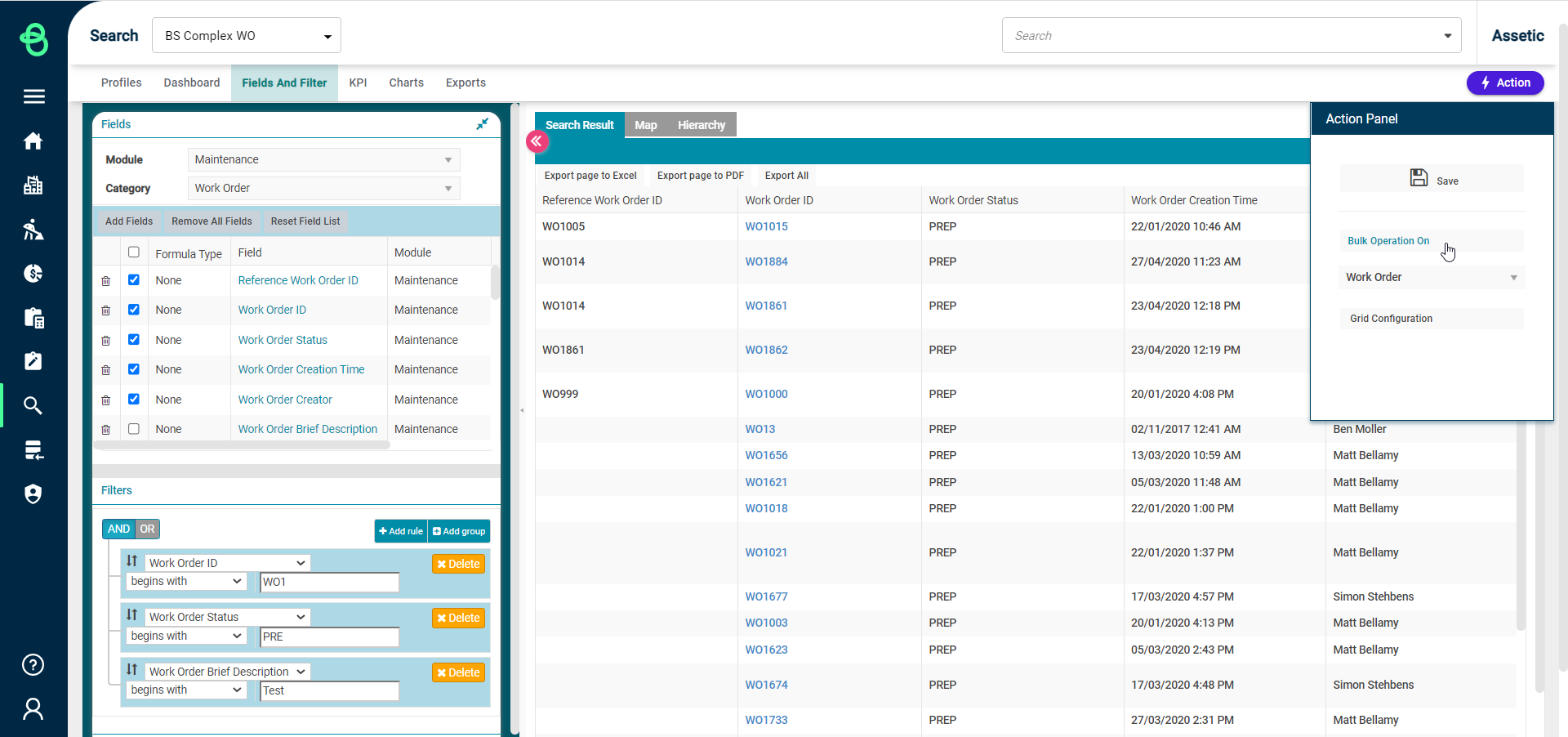
Select all Work Orders from the profile results that are already in the Approved (APPR) status and require scheduling, and choose next.
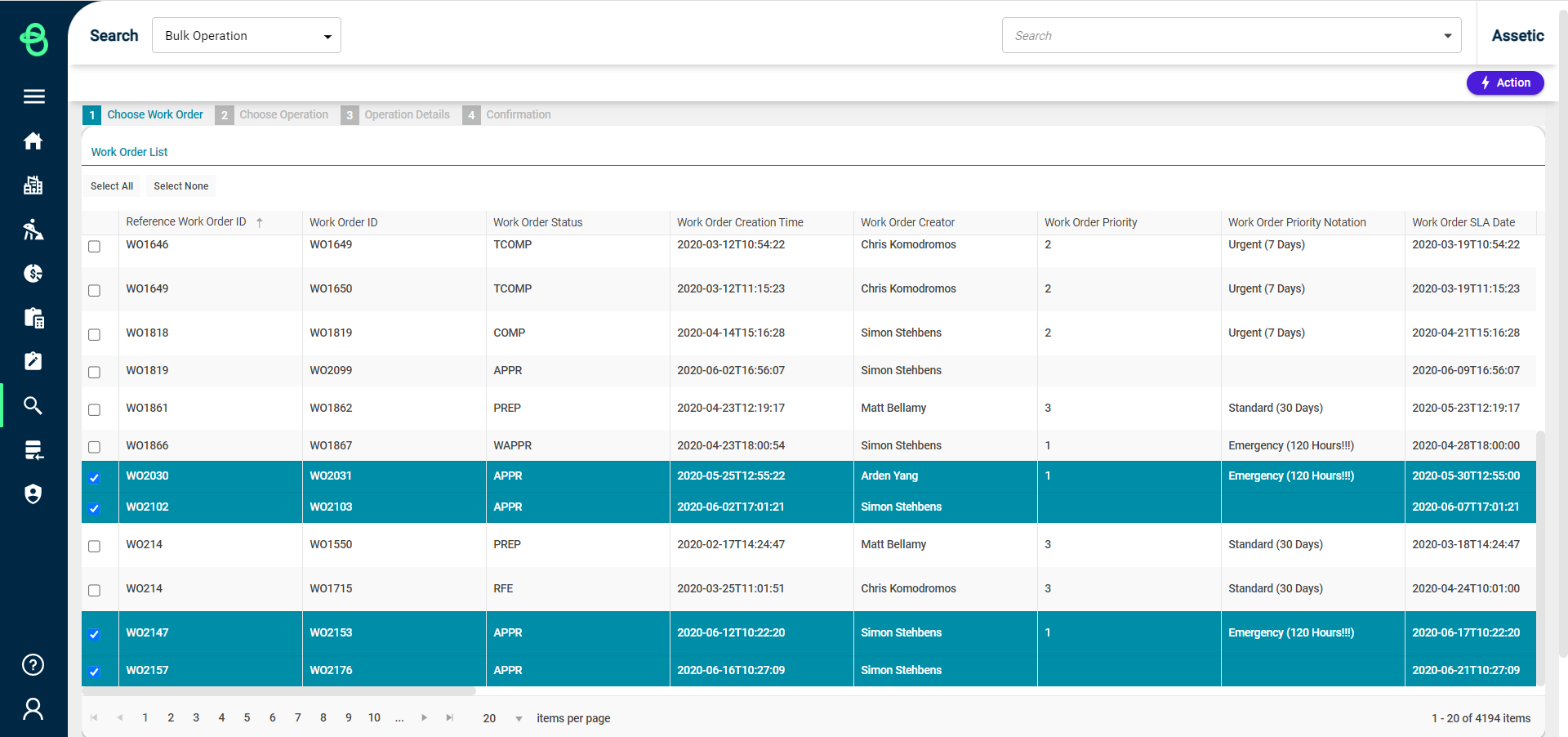
Within this view, it is possible to select which operation the user wishes to conduct.
In this case after selecting 'Schedule', select the 'Next' button to continue.
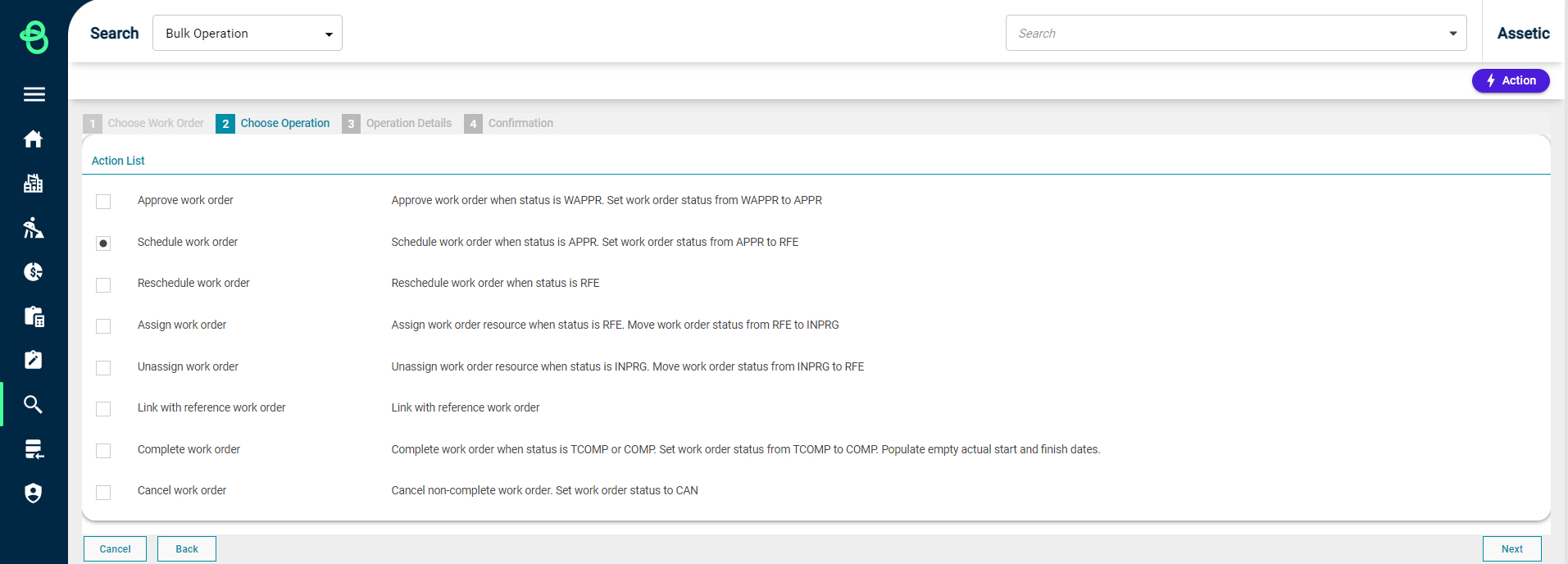
The Operation Details view allows the selection of a date range for when the work order is scheduled to start and finish respectively. The optional checkbox 'Use Target Start and Finish Dates' is available and if selected will set each Work Order's 'Scheduled Start' and 'Scheduled Finish' dates to their respective 'Target Start' and 'Target Finish' dates.
Select 'Next' to continue.
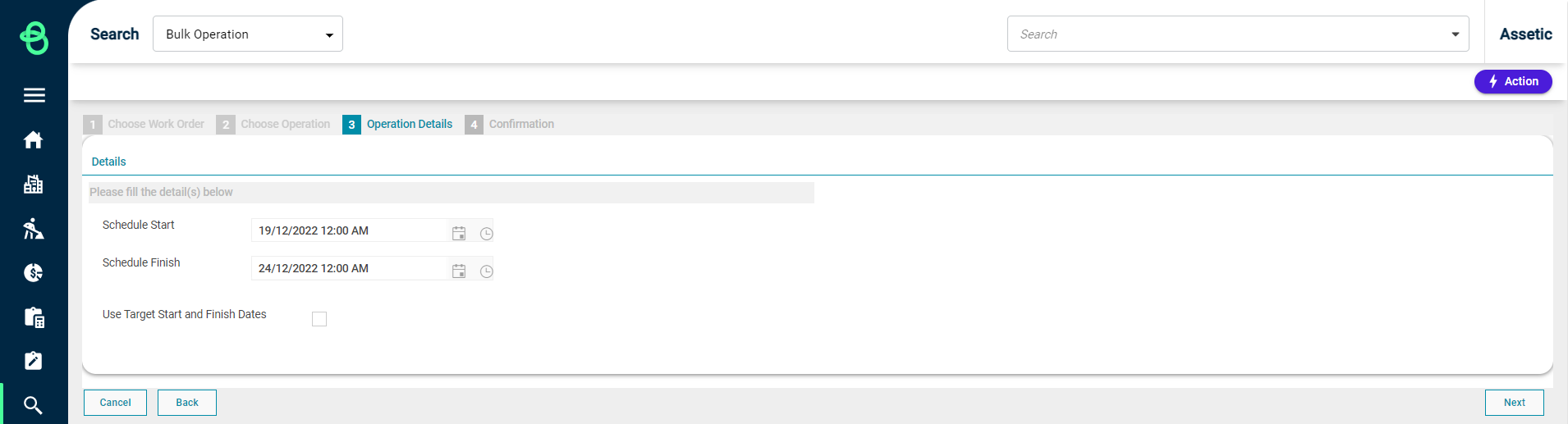
This then moves the process to the confirmation page, where it is possible to review a summary of the proposed changes. If the user is happy with the summary information, select the 'Submit' button to commit the Bulk Operation.